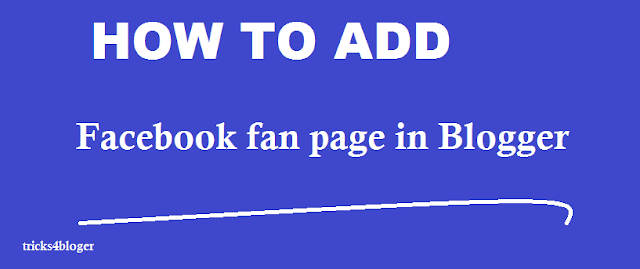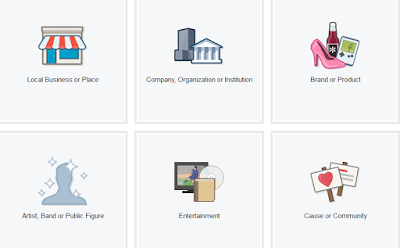Facebook is Great social Networking media to permote your self or product.The Facebook box will help your visitor to become a Regular Reader just by clicking like Button. A fan box allow great attract your blog more visitor or readers to like your Facebook fan page not leaving the like go here .you can see how many user already liked your page. The visitor can also read recent post and update new post with Facebook page.
How create Facebook Fan Page
- Login your Facebook page.
- Click on the setting gear on the top right-hand corner of your page. You can find it to the far right of the page.
- Click on “Advertising” and create a page.
- Click on the type of page you’d like create such as local business or place, company organization, Brand or product, Art Band or public, Entertainment, Cause or community such as.
- Click on “Get started” you will be able to start adding some information for your page.
- Next you upload photo from your computer or website.
- Next you can complete About section provide the information and description and click save information.
Read More - How to enable Google plus comment in Blogger
How to Add Facebook like Page in Blogger
- Login to your Facebook id and Facebook developer page.
- Get your Facebook page id URL by visiting your Facebook fan page.
- Then visit this page http://developers.facebook.com/docs/refernece/plugins/like-box.
- After that you get the code button when done. You will be given two codes , titled iframe and XFBML. You need the iframe code.
- The iframe code should like this (do not copy this ).
- Copy the code.
- Save the code and view your blog
Author Desk – if you have any problem then feel free contact us or leave comment below in comment box.