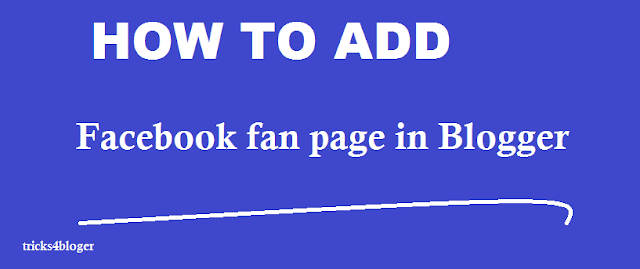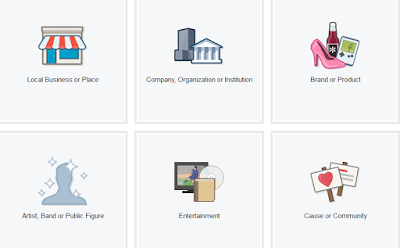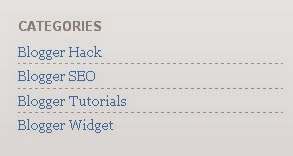A Logo is powerful identity when you register or Start website or Blog, it may be company slogan, name or icon which can interact website theme. A logo which would help people in know your business, but logo making is not easy process. You need hire professional designers to spend thousands of dollars. There are numbers of free online logo maker sites and tools that help you to design attractive logo yourself.
In other words, if you want to create your own custom logo free without paying any money to professional designers, there are many free online logo makers to help you in this.
Best Free Online Logo Making Sites to Create Custom Logo
There is the free online logo making sites that help you to design a professional logo but not all of those online logo making sites, some pay logo designing cost. But I am sharing that logo making site which totally free to create the logo.
Online Logo Maker
This site is one of the best sites to create free online logo online and my favorite site. It doesn’t require any technical design skills In this site you can simple enter your company name, insert different shape, upload images etc.
Graphic Spring Logo Creator
Graphics Spring another great online logo creator site. There are numbers of logo types depending on your business like Food and drink, Abstract, Letter based, Education, Animal and much more.
Here you can also hire someone from their team to create a totally custom logo for you are not happy with their logo creator.
Design Mantic
Design Mantic is yet another free logo creator that allows you the custom logo for free. You can choose the different types of categories like Art & photography, Education, Insurance, Home & Garden and much more. In this site you don’t need any special designing skill, in this, you can create a free logo.
Logaster
Logaster is online logo generators which helps you to create your logo within few mintues. Here you can browse thoushand of logos, all of logo you can customizable in terms of name, slogan, type of business and color. After design logo you can download with the format of JPEG,PNG, PDF and SVG.
Logo Type Make
LogoTypeMaker is free logo generator tool allows you to create your own logos in less 2 minutues. Here you can simple enter your company’s brand name and click to generate logo button. After that, it provides various free as well as customizable logo designs.
You may select categorize of logo design based on your industry, you can also edit or customize the logo and get your logo free. You can also change the color, size, font size, shape and play with positioning and art.
Logo Snap
Logo Snap is another free online logo maker website to design different type of stylish logo with effective design. It can offer you to create logo in three easy steps.
First step - you can choose or select the category of your profession.
The second step – you can choose your design style or symbol.
And the last step you can customize your logo as per your choice. Once customize is complete you can either save or download. For this, you can login to your account.
Logaster
It is one of the best online logo generators which helps you to create your own logo in few minutes. Here you will find hundreds of logos, all of which are customizable name, slogn, type of business and color.it is quick online logo maker as you may quickly create logos with its four steps process.
First, you need to select your brand industry, next you need to choose the logo, then edit logo and customize the layout after that all save your logo design and download logo free. You can save logo as JPEG, PDF, PNG, and SVG.
Logo Genie
Logo Genie is another free logo making site that lets you create stunning logo free.it provide the DIY editor with metallic finish effects and special symbol effects the site provides. It provide three steps to designing process first you select the category of your company, inserting text and last download your design logo
Some feature like you can set the color, alignment, size easily.
Logo Garden
Logo garden is another free online logo making a website that allows you to create your logo for free. It creates logo with DIY (Do – it- yourself) and design logo with useful steps first you select the category of your company, then insert the selection symbol and finally customize color and text.
The website provides some feature like metallic finish and ultimate symbol effects are.