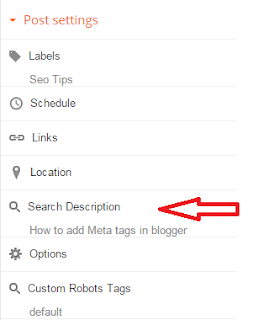Meta tags are HTML element used to provide structured metadata about a web page. Such tags are placed in the head section of the HTML document and the search engines might use this data to display the search snippet when they display a page from your blog. A Meta tag is a piece of HTML code that found inside the webpage, and contains information about the page.Adding Meta tags you can get more traffic from search engines like Google, Bing, Yahoo etc.
When HTML was invented, Meta tags were used for the data about who made each page and describe your site and tells the search engines what your site is all about. Search engines used these tag to build indexes. Adding Meta tags is important for SEO because it index your website page or tells the information about your site which index more correct or accurate. Meta tag elements are given below.
Description: Write your blog real description.
Keywords: write the keywords of your Blog.
Author name: Write the author name such as your name.
Read More - How to Optimize Image and Increase Better Blog Traffic
You can set Meta tag in Blogger two ways.
You can set Meta tag in Blogger two ways.
In Template
Or blogger setting
Set A Meta Tag in Template
In this you can set the Meta tag in blogger template steps are given below.
- Login your Blogger account.
- Go to template and select Edit HTML in your Blog.
- Press ctrl+f and find this code.
- Now add the below code just after the above code.
<meta content =’KEYWORDS HERE’ name =’keywords’/>
<meta content =’AUTHOR HERE’ name =’author’/>
How to add Meta Description Tags
Blogger has rolled out an array of SEO feature and now adding Meta Tags has become so easy. Steps are given below.
- Login your blogger account.
- Go Settings > Search Settings and Enable Meta Tags. In the text area give a 150 character description while describe your Blog. This text might be used by search engine when your home page will display in search engines.
- Now when you make a new post you can set the Meta Description from the post editor’s Post SettingsSidebar.
- After that you save.