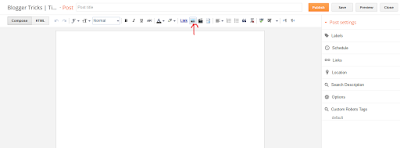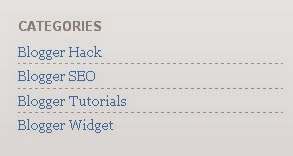Alexa is one of the best tools to find out the global rank of any website.Alexa is started in 1996 by Brewster Kahel and Bruce Gilliatand. After they acquired by Amazon in 1999. After they are redesigned they offer more statics such as Average page view per user,user...