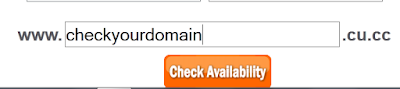How to create free website for beginner’s step by step start to end
In This tutorial, you can learn how to create or make your own website without any programming skill or coding. Everyone wants to present on the internet with website or blog they show or grow his business with a website, creating a website is very easy and you can setup a site in less than 15 minutes.
To before Start, everyone know is what is a website? The website is a collection of a webpage that contains various type of information such as audio, video, text and animation etc. beginning file called a home page and from the home page you can get to the other entire page on site, so let’s start to follow steps to create website step by step.
Choose the Domain Name
Domain name is the name of your website (www.ibuildblog.com) it is the address of your website or blog which people find on the internet. Branding your site with right name is important to choose simple, easy to remember and unique, you can only register a domain name that no one can take else. So the first step is to register your website domain on the internet with annual fee pay for the company. There are numbers of companies to register your domain I refer your companies like
· Godaddy
· Bluehost
· Bigrock
· Hostgator
Choose Webhost and sign-up
The website is the collection of audio, video, images and text files. Webhost provide the space to store the files and puts your site to online. You need to sign up for an account with a web host and pay nearest about $4- $10 monthly to get good hosting, you can use shared hosting plan. Here we provide some web hosting companies list you can compare and choose one of the best.
The website is the collection of audio, video, images and text files. Webhost provide the space to store the files and puts your site to online. You need to sign up for an account with a web host and pay nearest about $4- $10 monthly to get good hosting, you can use shared hosting plan. Here we provide some web hosting companies list you can compare and choose one of the best.
- www.Ipage.com
- www.Bluehost.com
- www.Hostgator.com
- www.Godaddy.com
- www.Justhost.com
- www.fatcow.com
- www.hostmonster.com
Build your site
After register domain name or webhost, the next step is to build your website itself. There are numbers of software and tools are available to build a website like wix, Weebly, yoola etc. but I use to create a website with the help of WordPress, so you can sign up your host account and install the WordPress. Why I refer WordPress “ WordPress is an open-source software and work with all kind of websites you need to choose theme or plugin to build website”.
After register domain name or webhost, the next step is to build your website itself. There are numbers of software and tools are available to build a website like wix, Weebly, yoola etc. but I use to create a website with the help of WordPress, so you can sign up your host account and install the WordPress. Why I refer WordPress “ WordPress is an open-source software and work with all kind of websites you need to choose theme or plugin to build website”.
After install, WordPress just point your browser to yoursite.com/wp-admin (replace your site with selected domain). Now WordPress open the dashboard, WordPress comes with thousands of free themes or plugin you don’t spend any money to purchase and template for your website. Every website should have 3 pages is important like
- Homepage
- About us
- Contact us
Read More – How to build blog within 15 minute
Build website using WYSWING web builder (optional)
You can also use the WYSWING web builder to build the website, using the website builder allow to develop a website within few minutes. Most WYSWING web builders have dragged drop option to create a website. There are numbers of a predefine professional template to develop the website, here web builder is a huge advantage there is no need a special programming skill to develop a website. Here some website web builder is given below.
- Wix
- Weebly
- IM creator
- Jimdo
- Webnode
- Webs.com
- Yola
Promote your website
After creating successfully website next step is promote your site or submit your site in search engine. You can promote your site on social websites like Facebook, Twitter, Pinterest, Tumblr or web directories.
Make money from website
After creating website your motive to earn some income or money from a website. There is a number of ways to earn money from your site. There is the best way to Google AdSense to earn money but it’s too difficult not impossible, you can also use another ad network on your website like infolinks, Chitika, Revenues, sell the product other companies etc.
After creating website your motive to earn some income or money from a website. There is a number of ways to earn money from your site. There is the best way to Google AdSense to earn money but it’s too difficult not impossible, you can also use another ad network on your website like infolinks, Chitika, Revenues, sell the product other companies etc.
Read More – Best way to make money from your website
In last you work very hard on building your website, your website success doesn’t occur overnight. You need to create beautiful and in-depth content for your site. Another way your site success depends only on you make sure that your site has something different from another site and goes attracts to visitors.